How do I add non-Baker Boyer accounts to my online banking?
1. From the Menu located on the left, select Accounts.
2. Hit the + Button to add.

3. Select Link an Account. This will open a new page.

4. Hit Next to proceed.

5. Type in the name of your other financial institution or select it from the “Most Commonly Used” list, if available.

6. Hit next.
7. Select your preferred method for an Authorization Code (Text Message or Phone Call).
8. Enter the code and hit Submit.
9. Enter the username and password you use to access the other Financial Institution’s accounts online. If this Financial Institution requires you to authenticate as well, follow the steps to confirm your identity.

10. Agree to the terms and conditions.
11. Verify you received confirmation that adding the new account was successful. You should now see the account within your Baker Boyer Digital Banking.