Verifying Cookies FAQs
Learn how to enable cookies in each supported browser. This brief guide will walk you through the process step-by-step for each supported browser
Which browsers can I use when paying my bills?
Supported browsers for PCs (current versions):
- Google Chrome
- Microsoft Edge
- Mozilla Firefox
Supported browsers for Macs (current versions):
- Google Chrome
- Mozilla Firefox
- Safari
Note: It is always best to install the latest version of whichever browser you choose. No beta browser versions are supported.
How do I enable cookies?
Microsoft Edge
Step 1: Click the More Options button in the top right corner of the browser (This icon looks like three dots).
Step 2: Select Settings.
Step 3: Click Cookies and Site Permissions.
Step 4: Click Manage and delete cookies and site data.
Step 5: Toggle on the option to Allow sites to save and ready cookie data.
Step 6: Toggle off the option to Block third-party cookies.
Step 7: Close Microsoft Edge, restart browser, and try accessing the desired website again.

Safari (Mac Only)
Step 1: Click Safari Menu in the top left corner of the browser and select Preferences.
Step 2: Click Privacy.
Step 3: Uncheck the following boxes:
- Prevent cross-site tracking
- Ask websites not to track me
- Block all cookies
Step 4: Click Close to save your changes.
Step 5: Return to Safari Menu and select Clear History.
Step 6: Click the Clear History button.
Step 7: Select Quit Safari option from Safari menu, restart app, and try again.

Google Chrome
Step 1: Click Customize and control Google Chrome in the top right corner of the browser (this icon looks like three dots).
Step 2: Select Settings.
Step 3: Click the option on the left labeled Privacy and security.
Step 4: Click the option labeled Cookies and other site data in the middle of the screen.
Step 5: Pick the option to allow all cookies.
Step 6: Close Google Chrome, restart the browser and try accessing your desired website again.