The first time you log in to the new digital banking solution -- whether online or with the App -- you will need to set up “Two-Factor Authentication,” which will require you have ready both an email and a phone number. To learn how simple this can be, please watch this video or follow the steps in the brief visual guide below.
Step-by-Step Visual Guide
Step 1: Enter your username and click Continue.

Step 2: Enter your password and Click Sign In.
Note: Forgot? Will help you recover your password AFTER your first successful login to the new Digital Banking Platform.

Step 3: Secure your account with Two-Factor Authentication. Enter an email and a phone number that you will have access to during this login. Click Next.

Step 4: Choose how to receive the code to the number you provided – by text message or a phone call. Click the radio button by your choice, and click Next.
Note: You may also use the “Authy” authenticator app if installed on your device. The Authy app is currently the only authenticator app supported.

Step 5: Enter the code you received and click Verify.
If you didn’t receive the code, click Resend at the bottom of the panel. Or choose Try another way to choose a different method or phone number.
Note: if using a trusted computer, you may click the box to not be asked for codes again. Do not check this if using a public or shared device.

Step 6: Verification is enabled. Click Ok to continue.

Step 7: Read the User Agreement, scrolling down to see all the text, and click Accept.

Congratulations! You are logged in to the new Digital Banking platform.

If you have any questions, please call our Contact Center at (509) 525-2000.