Learn how to pay your bills with this brief visual guide. It will walk you through the basic steps needed to pay your bills, add accounts to pay bills from, and get help.
Step-by-Step Visual Guide
Step 1: From the Dashboard, Click on Payments.

Step 2: Click New Payee and follow the step-by-step prompts to add a bill or add a new person to pay.

Step 3: Click Pay a Bill from the Payments screen, or from the shortcut button on the Dashboard. Pay a Person also can be chosen from Dashboard or Payments.

Step 4: To pay a bill to one person or entity, choose a single payee. To pay several bills at once, click on Multiple.

Step 5: For multiples, click the + next to each payment, fill in the payment amounts, change the pay from account and date if needed.

Step 6: Click to Review and Pay to pay all the bills at once.

Note: The payments calendar shows a red dot on dates with scheduled payments. Click on the date to see the details of the payments, edit, or delete them.

Looking for additional options?
Step 1: From Payments, click on Bill Pay to enter the detail screens.

Note: All Bill Pay functions are available in the detail; use the view you prefer for most items.
Note: Some options, such as adding a new bill pay account or setting bill alerts, are only available in this view.

Step 2: Click on My Account to add an additional account to pay bills from or set alerts to be sent to your mobile or email.
Step 3: Click Help to learn more about managing your payments in the detail screens.

Congratulations! You have learned the basics of individual bill pay.
If you have any questions, please call our Contact Center at (509) 525-2000.