Before you begin your Mobile Deposit, please prepare your check(s) for deposit. Sign the back and mark it “For Mobile Deposit Only.” See the Mobile Banking FAQs for more information.
- Open Mobile Banking App and log in.
From the top left of any screen, select the three bars to access other menu options.

- Select Deposit Checks.

- Click on the option to Deposit a Check.

- Enter the amount of the check and hit continue.

- Select the account you wish to deposit the check to.

- Capture a photo of the front of the check. When the check is centered within the outlined box, tap the screen to capture a photo.


- Repeat the above steps to capture a photo of the back of the check. The check must be endorsed with "For Mobile Deposit Only" or by checking the box on the back of the check. If this endorsement is not on the check, the deposit will be rejected.


- Verify the check amount, deposit account, and photos of the check are adequate. If so, click Submit to finalize the deposit.

- Keep checks deposited with Mobile Banking for 10 days after they post to your account. Then destroy by shredding.